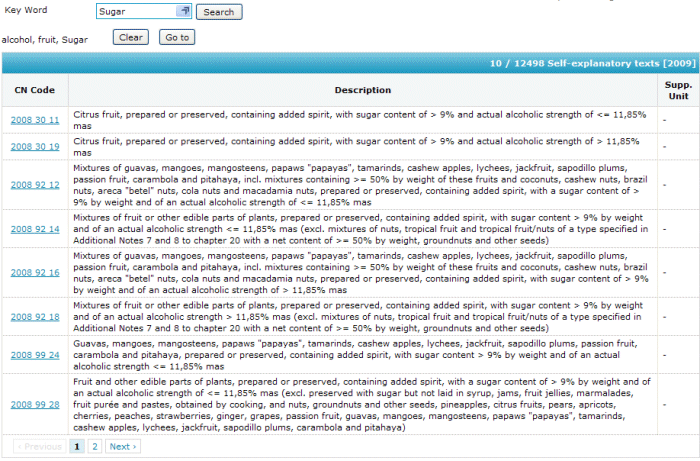The combined nomenclature (CN8) allows browsing and searching the nomenclature. You can select a CN8 code for use in a detailed declaration line or user-defined commodity code. Texts can be shown without CN8 code or with a 4- or 6-digit code. Such codes are not selectable. For each text its supplementary unit qualifier is shown in the last column. The CN8 can be consulted for the current year and the previous year.
The CN8 browser provides several views and search methods:
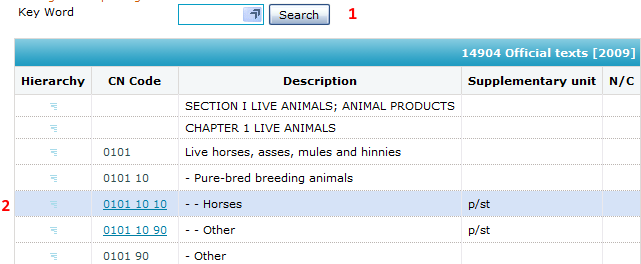
In official texts mode the view displays the combined nomenclature texts of the official journal with its indents and short texts. The minimum hierarchy is only available in this view.
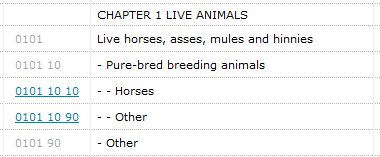
The following actions and operations are available:

 image in the list switches to the minimum hierarchy view
image in the list switches to the minimum hierarchy viewIn self-explanatory texts mode the browser displays the long texts of the combined nomenclature. Each text is a self-contained description of the CN8 code.
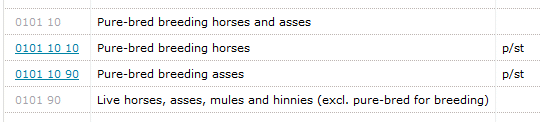
The following actions and operations are available:

The minimum hierarchy function is only available in the official text view. Click on the  image in front of the code you which to view this hierarchy for. Click on the image again to return to the normal official text mode.
image in front of the code you which to view this hierarchy for. Click on the image again to return to the normal official text mode.
For example clicking on the image in front of the code 0101 90 11 shows the hierarchy shown below explaining where For slaughter comes from. This is useful for long sequences of 'other' descriptions.
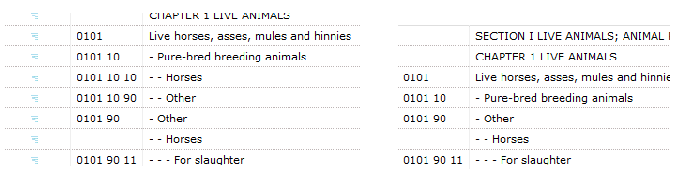
The hierarchical search allows finding a code quite quickly by narrowing down the codes. Use the
 and
and  buttons in the first column to expand or unexpand a hierarchy level.
buttons in the first column to expand or unexpand a hierarchy level.
For example to find orange:
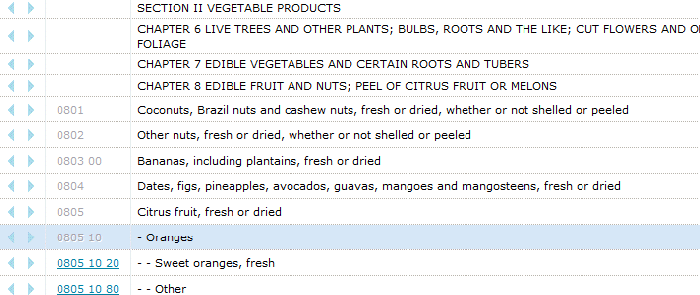
To quickly locate a CN8 code, use the CN8 code search. Simply type in the (approximate) code in the field and press enter or click the search button. The CN8 browser will position itself approximately near the desired code. The entered code does not necessarily have to exist.
The keyword search is based on pre-defined keywords. To locate a CN8 code based on keywords, type in or select a keyword.

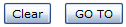
Actions:
To perform a keyword search, proceed as follows:
 button of the keyword field.
button of the keyword field.See the example below
The image below shows how to quickly locate the keyword sugar
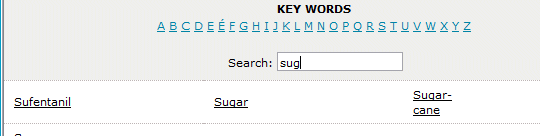
The example below shows some of the search results for alcohol, fruit, sugar